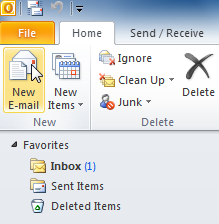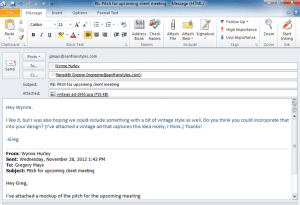- From Outlook 2010’s menu bar select Send/Receive, then click Send/Receive All Folders
- Outlook 2010 will now connect to your Hosting email account and show you any emails in your inbox.
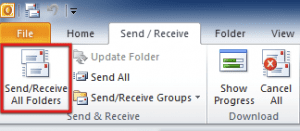
Author: Tsakani Stella Rikhotso
116935-3-14 SayPro Lesson Send and Receive
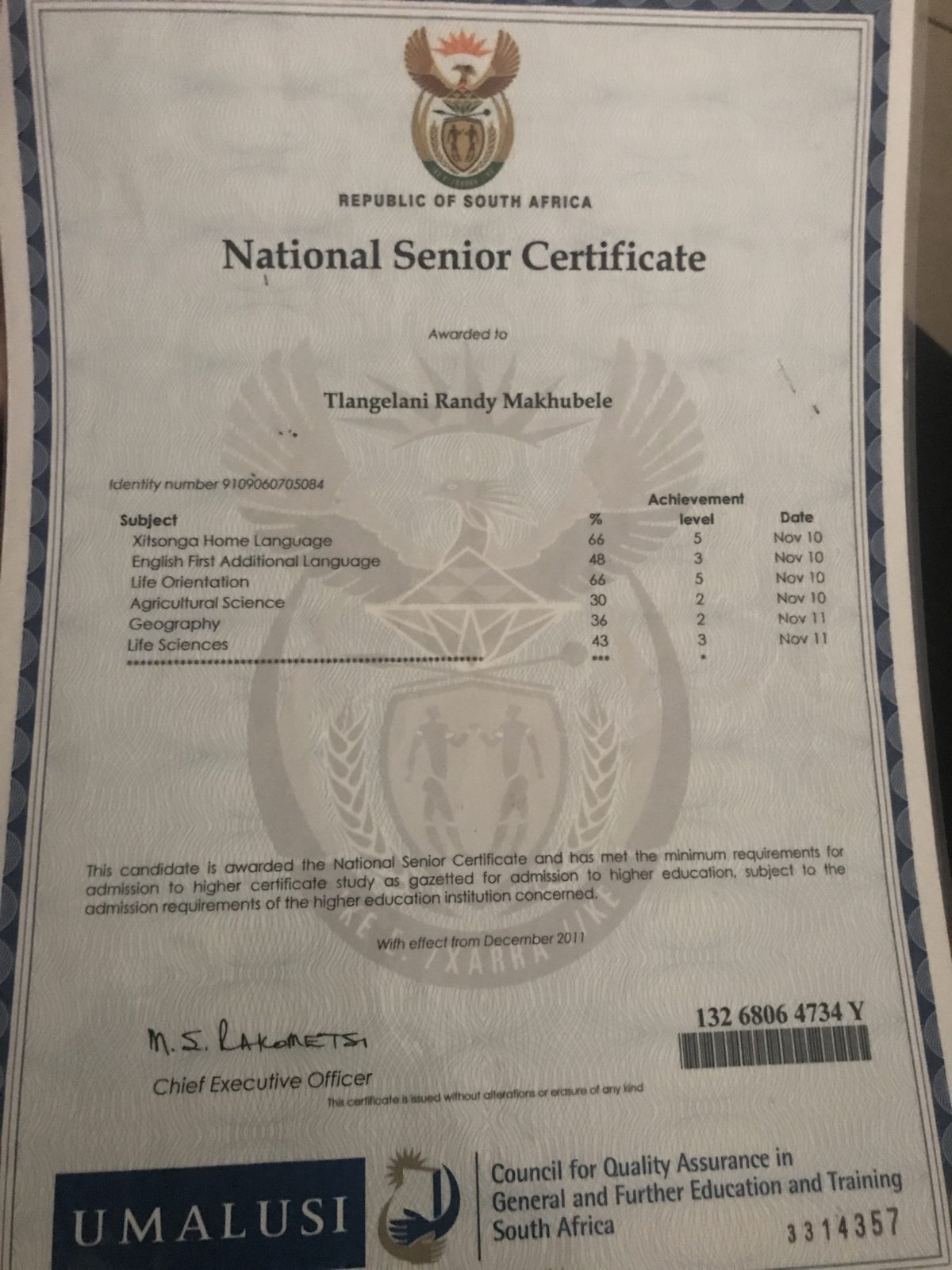
116935-3-13 SayPro Lesson The Subject Line and Body of the Message
When sending an email, the sender has the option to write a subject line. When the recipient checks their email, the subject line appears in the message header. Make sure your subject line describes the topic of your email message. A well-written subject line helps recipients prioritize their email responses.
The body of the email message is typed directly into the large blank space (message area). Most email clients support cut, copy, and paste functions, so you don’t need to retype information needlessly.

In the example above, the subject is Pitch for upcoming client meeting
116935-3-12 SayPro Lesson Carbon Copy (CC) and Blind Carbon Copy (BCC)
CC: (short for Carbon Copy) and BCC: (short for Blind Carbon Copy) are additional fields used to send multiple copies of a message.
To send copies of your message:
- You can type multiple email addresses into the To: field.
OR
- Type additional email addresses into the CC: field.
- Typing additional email addresses into the BCC: field allows you to send a copy to someone else without the main recipient knowing you have done so. The BCC: recipient sees the main message and all intended recipients.
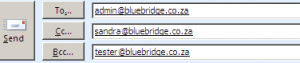 In any case, separate email addresses with a comma or semicolon.
In any case, separate email addresses with a comma or semicolon.
116935-3-11 SayPro Lesson To and From
In the email message window, type the recipient’s email address in the To: field. This tells the email server where to send the email message.

The person who is composing the email is called a sender. When the recipient receives a message, a message header (sender’s email information, subject line, and time received, usually) appears in the recipients INBOX.
116935-3-10 SayPro Lesson The Email Client Window
Today’s powerful email clients feature a user-friendly interface. The colourful icons and drag and drop capability can help manage email and improve your experience.
The first time you open your email client, many items you see will look familiar. A few things are specific to your email client, so be sure to read the Help file. Pictured below is the Microsoft Outlook 2010 window.
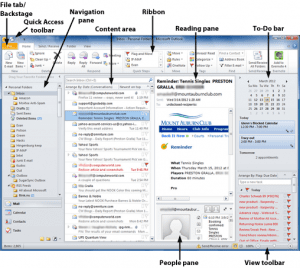
INBOX: The INBOX displays a list of received messages. Each message header shows you who sent the mail, the subject line, the time and date it was sent, and at times, the size of the message.
The Email Message Window- Sending a New Message
Use the email message window to compose and send email messages.
To send a new message:
- Click the New Email command on the Ribbon.
- The Compose windowwill appear.