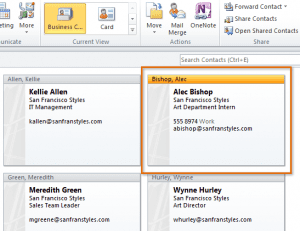For ease of reference, an icon will indicate different activities. The following icons indicate different activities in the manual.
Author: Tsakani Stella Rikhotso
9357-9357-2-1 HOW TO USE THIS GUIDE
This workbook belongs to you. It is designed to serve as a guide for the duration of your training programme and as a resource for after the time. It contains readings, activities, and application aids that will assist you in developing the knowledge and skills stipulated in the specific outcomes and assessment criteria. Follow along in the guide as the facilitator takes you through the material, and feel free to make notes and diagrams that will help you to clarify or retain information. Jot down things that work well or ideas that come from the group. Also, note any points you would like to explore further. Participate actively in the skill practice activities, as they will give you an opportunity to gain insights from other people’s experiences and to practice the skills. Do not forget to share your own experiences so that others can learn from you too.
116935-482613B-14-25 SayPro Lesson To delete contact
- To begin with, launch Outlook 2010 to take a closer look of Contacts options available. On left sidebar, click Contacts.
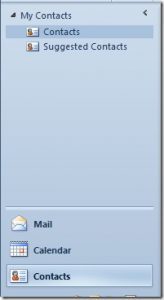
The Contacts main window will appear showing the existing contacts.
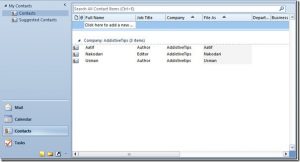
- For deleting any existing contact, select the desired content and click Delete
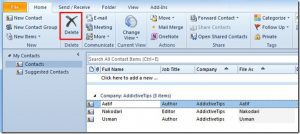
116935-482613B-14-24 SayPro Lesson To Import Contacts
In order to import contacts to Outlook, you must first export those contacts to a file, most commonly a Comma Separated Value file, also known as CSV. Most email applications will provide instructions on how to export your existing contacts. Once you ave exported your contacts, you are ready to import them to Outlook.
- Click the File tab on the Ribbon.
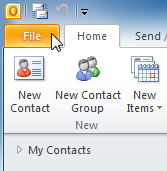
- Backstage viewwill appear. Select Open.
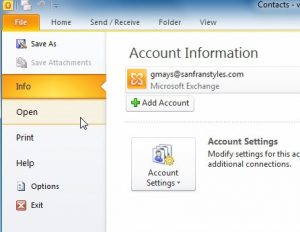
- TheOpen options will appear. Select Import.
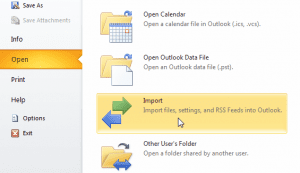
- The Import and Export Wizard will appear. Follow the instructionsto import contacts into Outlook.
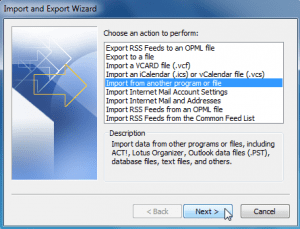
- Navigate to Contacts view.
- Add a new contact to your contacts list.
- Create a contact group.
- Address a new email message to one of your contacts.
116935-482613B-14-23 SayPro Lesson Adding Contacts
There are two ways to add contacts:
- Manually entering informationfor each of your contacts.
- Importingexisting lists of contacts from other accounts, like Gmail or Hotmail. If you already have a lot of contacts saved with another account, this method can save you a lot of time and effort.
To Add a New Contact Manually
- From Contacts view, locate and select the New Contact command on the Ribbon.

- The Contact dialog boxwill appear.
- Enter the contact information. At the very least, you should enter a first and last name, as well as an email address. However, you can also enter other information, like phone numbers, alternate email addresses, and more.
- When you are finished filling out the contact information, click Save & Close.
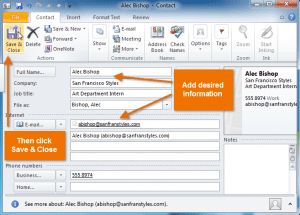
- The contact will be added to your contacts list.