By the end of this lesson, learners should be able to:
- Identify and explain default mail folders in terms of their purpose
- Create new mail folders in order to organize messages in an email application
- Copy and move email messages between mail folders
- Sort e-mail messages within a mail folder
- Change the priority of an outgoing message within an email application, in order to allow urgent message to be sent first
Once you start using Outlook regularly, it can be difficult to keep up with all your messages. Fortunately, there are several features that can help you manage and organize your messages. In this lesson, you will learn how to create folders, copy and move emails messages between folder, sort emails and change priority of outgoing messages.
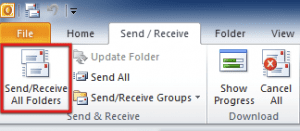
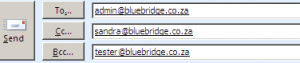 In any case, separate email addresses with a comma or semicolon.
In any case, separate email addresses with a comma or semicolon.