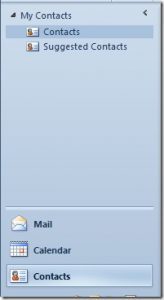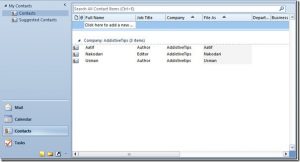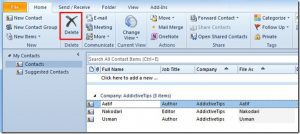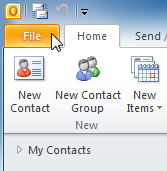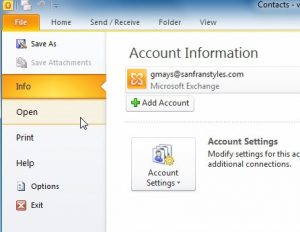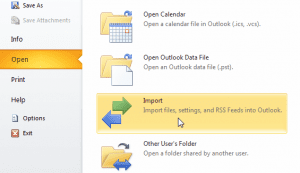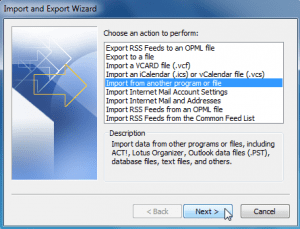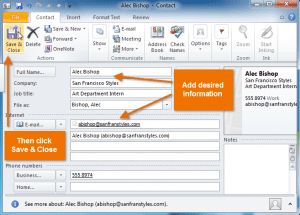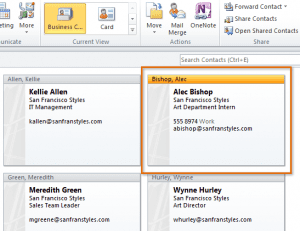Through Southern Africa Youth Academy, I have been prepared for this course assessment by the Assessor. This has been confirmed by the date and time below.
I confirm that should I have special assessment requirements. I will do a special request through the contact details given.
| Event | Date, time and location | Resources required | Evidence to be generated |
| Attend Training. | online | Online Training material, online (virtual) Facilitator | Attendance when student logs in to the Southern Africa Youth Academy. |
| Complete formative assessment | online | Online Formative assessment | Completed Portfolio of evidence |
| Complete summative assessment | online | Online Summative assessment | Completed Portfolio of evidence online on the Southern Africa Youth Academy. |
| Submit Portfolio of Evidence to Southern Africa Youth Academy | Online | Access to student portfolios online. | Acknowledgement of receipt from Southern Youth project. |
Assessor roles and responsibility
Roles Assessor Guide will be completed online on Academy through the Assessor contacting the students online.
Feedback Reviewer will be provided on the online Academy
Responsibilities
All responsibilities mentioned below are followed on the Academy online.
Consult care assessments, assessment process and plan.
Agree on the assessment process and plan with the candidate.
Forward documentation to the candidate: plan, guide and assessment instruments.
Assess candidate with the use of different instruments.
Provide feedback on assessment findings.
Support candidate through the assessment process.
Source feedback from the candidate on the assessment process.
Review assessment process and outcome.
Use the assessment process as an opportunity to transform assessment activities and outcomes.
All the above process will be done through the online Academy.
Candidate roles and responsibility
Roles
Candidate Feedback agent Reviewer
Responsibilities
Be available for assessment.
Be actively involved in the consultative process.
Learn from the assessment process.
Provide feedback to the Assessor in terms of the assessment as a learning activity through the online Academy.
Provide feedback to the Assessor on the efficacy of the assessment process.
Review own role and assessor role in the assessment process.
Assessment Instruments Portfolio of evidence Observation checklist Questioning
Step
Evaluation of POE addressing Essential Embedded Knowledge in Course.
Evaluation of Research Projects and other evidence address specific course.
Consultation: assessment plan and assessment activities and instruments. Pre-assessment moderation and interviews conducted at this stage.
Observation: feedback on assessment against specific outcomes, critical outcomes in the course.
Feedback: to the candidate regarding the sufficiency of the evidence and possible interview to gain supplementary evidence.
Feedback to the candidate regarding assessment findings as well as a review process.
Feedback
Written feedback to be given to all stakeholders at the end of the assessment process and verbal feedback to the candidate during assessment activities
Recording Process
Process and findings to be recorded and submitted for record-keeping purposes as well as moderation and verification.
Review Process
The review process is the responsibility of the Assessor and the candidate. Joint reviewing will take place after feedback has been given to the candidate.
Resources Required
All required resources are available on the online Academy.
Online Assignments
Online POE Assessments
I herewith, by clicking complete on Academy online, confirm that:
- I have been consulted on and have agreed to the training and assessment process as detailed in the assessment guide.
- I have been advised of my right to appeal against any unfair, unreliable, invalid, or impracticable assessment.
- I have read and understood the appeal procedure.
- I know that assessments may be moderated or verified by an external party.
- The purpose of the assessment has been clearly explained to me.
- The criteria have been discussed with me, and I know I will be assessed against these criteria.
- I know when and where I will be assessed, and I was given fair notice.
- I know how the assessment will be done, and any other requirements related to the assessment.
Overall Assessment Decision
Decision is made online on Southern Africa Youth Academy
Assessor’s declaration:
As the Assessor of Southern Africa Youth Project, we herewith declare that I have prepared the candidate for assessment, the candidate was consulted through online southern Africa youth academy, and all stakeholders have been informed. The workplace is prepared to ensure a valid and fair assessment.
The student acknowledges by clicking complex that is the above information is true and correct. Signature is not compulsory.